Pisałem tłumaczenie dla kolegów ze Stanów i Wielkiej Britanii, okazało się, że znaleźli jakiś inny sposób i już nie trzeba było tłumaczenia.
Zamieszczam je więc tutaj. Również w formie załącznika .doc
1. Intro
Below I'm presenting a tutorial for converting other forum scripts to IP.Board version 3.x with an use of new type of converter. Tutorial was split into few topics, to let everyone searching the needed info.
To have a base example I'll show a conversion from phpBB3 system, even thou the idea is to use this method for any forum script with the listed steps.
Tutorial will be soon translated into english. (LOL - Abuk007 comment)
2. Information
Conversion will force deletion of whole dynamic contents of IP.Board forun on which the conversion will take place. Dynamic, that means topics, posts, users - everything that was added by the activity of forum members. Otherwords it means just that conversion will not make content "paste" into existing IP.board forum content.
3. Preparation for conversion
Preparation stage is relatively easy and it shouldn't cause problems.
First of them is obviously installation of IP.Board 3.x forum if you hadn't done it yet. Tutorial how to install the forum you can find HERE, that's why it won't be described here. If you don't feel like making it by yourself, use the link from my previous sentence.
Next step is to prepare the forum, which will be converted, that is phpBB3 here. It's necessary to block the forum from the admin panel to prevent new contents of being added during conversion. It's also important to prepare access data to forum's database, that is SQL servername (usually "localhost") database name, login and password to an user authorized to database access.
Third step is installation of converter on IP.Board forum. You need to download it from THIS site and for making sure, after choosing that script from which the conversion will be made, check which data will be converted and which not:
Legend
(no pictures so I did omit this)
Installation of the converting application is made the same way as installation of any other application, that means contents of the folder upload/ from the package downloaded from the link above need to be sent to the main forum level leaving folders structure. Next you need to go to:
ACP > System > Applications & Modules > Manage Applications & Modules
And from section Applications Not Installed click on Install next to position called IPS Add On / IPS Converters:
Now not changing anything click Continue:
Installation process of converter will start automatically, and the end will be succeeded with:
(missing image)
To this moment we have installed converter and at this stage of preparation to conversion is finished. Next point will describe the main process of conversion
4. Conversion
Open application menu and select position IPS Converters:
Main window of the converter consists of few important informations:
Ad 1 - main menu with positions enabling management of actual conversions or adding new ones.
Ad 2 - possibility of choosing to what you want convert to - to forum or a calendar (if possible)
Ad 3 - If you don't feel like being able to do it alone - you can use paid help of IPS, it costs 60$. This info will be existing in most of the conversion steps.
In every moment you can block the possibility to do any conversion by clicking the link in menu to the left, that's called Lock System. It will force to save a file converter_lock.php w in the folder cache/ on the server. Only possibility to unlock system is deleting it. What as you can see is a effective method of blocking accidental deletion of forum contents and gives possibility of unlocking conversion system only for persons having access to server's FTP.
Running converter
Click the link on the left Start New Conversion and from the middle menu IP.Board, as we want to convert other forum to IP.Board.
A new menu will show up.
In the first section, tagged with number 1, it's needed to pick from the scrolling list (1.a) forum from which the conversion will be made, I pick phpBB 3.0, as it will be my example. In the second field (1.:/ you need to write short ID of conversion. Please don't use polish symbols or space. It has to be a short, but clear in meaning. I'm forum_phpbb.
In the second section (2) there's a warning, that the process of conversion doesn't have to proceed the same way every time, some unexpected circumstances that can complicate the whole process may appear. However IPS offers help of its technicians, with the reservation, that time in which forum will be offline may extend.
Information in section (3) tells, that if there's a script on the list (one you wan't to convert from) but in lower version, you need to first update forum to required one to not complicate or even make it not possible to make a conversion to IP.
Access data to SQL database
After picking a forum version to convert and inserting the ID, click Continue. A window will show up with info about SQL forum from which you want to convert.
Which you need to fill this way:
• Database Driver - normally MySQL. If you don't know what's your DB driver just leave this on default type.
• Database Host - name of the DB server.
• Database Username - name of DB user
• Database Password - password of DB user
• Database Name - DB name
• Database Table Prefix - DB prefix
• Database Charset - normally empty. If there are any problems with characters insert in this field UTF8.
After typing in the info press the Continue button. If from any reason there will appear a window with error like:
You need to click Reconfigure and fix the form, making sure of no mistakes this time.
Main converter window - explanation
Main window just after saving configuration data looks like that:
In the first section I underlined headers of some columns, and here is their description:
• Type - type of converted content
• Local Rows - amount of entries in existing IP.Board DB
• Source Rows - amount of entries in DB from which the conversion is made
• Status - actual status
• Per Cycle - amount of repeats per cycle. In case of errors lower this amount.
• Empty local data? - delete existing local data of IP.Board? Checked by default
• Go - executing operation
Little explanation of the last column. Why not all data can be converted instantly? Because the conversion has to be made in correct order. You cannot click whatever you want in the last column.
For example, you cannot convert polls, cause topics, posts and users were not converted yet. This option will be available during conversion.
Section marked with no. 2 shows that it is possible to make conversion of selected content. While section 3 informs us about what operation cannot be taken at the moment.
Information: After clicking the red button there will appear a window with information, what must have to be converted first, to be able to convert selected content. As an example I'll use clicking the button with position Member Groups, I click and the effect of it is such an info:
Which tells us that we need to convert content Permission Sets first, and then we can try do convert Member Groups.
Main conversion window - conversion
Let's begin the conversion. To start we click buttons in sequence exac as in section 2, from the top to the bottom. During conversion of several types of data, particular informations , questions will show up, I'll describe them below. Majority of the windows will show up after clicking button from section 2, and those will be also described below.
Custom BBCode - BBCode tags
Question is about how you want to proceed with the same BBCode tags, if those are in the converted forum database. There are two options:
• Keep IP.Board Settings - keep the original settings
• Overwrite with remote settings - as the option says
I've picked to keep the settings, and to continue.
Emoticons - emoticons
In this place you need to enter the path to folder in which emoticons are held and select one of two options - overwriting exac emoticons or keeping default settings from IP.Board.
Later there will be an advice connected with the path.
Warning: it can differ from the actual stance. Check this by asking server admin.
Custom Profile Fields
Permission Sets - access masks
In this place script asks us in what relation convert existing access masks in converted forum to masks in existing installation of IP.Board. You can add them to existing or create new ones by selecting proper option from the scroll list --Create new set--.
Member Groups
Similar as in access masks - here are arrogated groups. You can create new group for every existing one, or arrogate users from those groups to existing ones.
Members
Very important stage of conversion. It relates to all users.
First three fields are successive:
• Path to avatars uploads folder (no trailing slash, default /pathtophpbb/images/avatars/upload):
• Path to avatars gallery folder (no trailing slash, default /pathtophpbb/images/avatars/gallery):
• Avatar salt (this is the string that all files in the avatars uploads folder start with, no trailing underscore - if not applicable, enter ".").
Next list consists of roster of fields available in converted forum and why it can look different on your forum, but the rule is to write down all or selected fields from the old system to the new on the principle of pairing. If there's not enough fields in IP.Board then you need to create them and retry this step.
Friendships
Ignored Users
Categories & Forums
Topics
Posts
Polls
Personal Conversations
Ranks
Attachments
Bad Word Filters
Ban Filters
Warning Logs
Successful conversion shall end with a screen:
So we can see that the last column informs us that everything was converted.
In some positions there's a checkbox named Reconfigure - it means it has, or can have settings of conversions of that content close to which this position is added and that its possible to change the settings, ex. change the path to avatars gallery and remake the conversion of this position. (I didn't understand this sentence in polish, even thou I translated it and I hope you will know WTF is that- Abuk007)
Main converter window - actions after the conversion
According to previous screenshot of main conversion window in section marked no. 4, there's an information about the necessity of redeveloping the content and whole cache of the forum.
To do that you need to click the link Click here and run the following tools: and Click here and recache all.. Both links will open up new tabs/windows, there's no necessity of opening them in new tab with right mouse button.
After clicking the first link we will be moved to new window, to redeveloping menu, where you need to run such a tools:
• Recount Statistics
• Resynchronize Topics
• Resynchronize Forums
• Rebuild Attachment Thumbnails
• Rebuild Profile Photo Thumbnails
After clicking the second link select an option Recache All:
Last section in main conversion view, marked with 5, reminds of blocking the converter after finishing all operations. To do so click lock the system.
READY! You have just converted your forum to the currently best forum script in the world!!
5. Ending notice
Conversion system is blocked, but it's better to uninstall the application. To do it go to:
ACP > System > Applications & Modules > Manage Applications & Modules
and in section IPS Add Ons from the menu IPS Converters select Remove Application..., after that click on the screen Click here to remove this application:
Afterwards delete a folder located admin/applications_addon/ips/convert/
Tutorial made by DawPi, translated by Abuk007. Copying, replication. In peculiarity to other forums without the permission of the author is forbidden. Tutorial made for www.forum.invisionize.pl
phpBB to IPB by Abuk007.doc